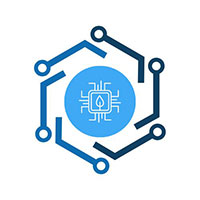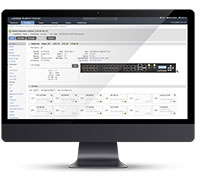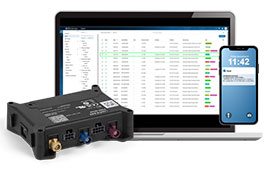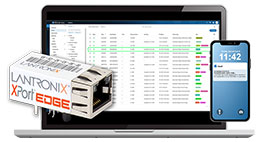| Jan 24, 2025 |
Connectivity Services |
|
Not Available |
Software as a Service |
-- |
PCN-963 CONNECTIVITY SERVICES DISCONTINUATION
|
| Dec 6, 2024 |
N-FXE-ST-02 |
N-FXE-ST-02 |
Not Available |
-- |
View Files
|
product discontinuation notice here
|
| Dec 6, 2024 |
N-FXE-SC-02 |
N-FXE-SC-02 |
Not Available |
-- |
View Files
|
product discontinuation notice here
|
| Dec 6, 2024 |
N-FXE-LC-02 |
N-FXE-LC-02 |
Not Available |
-- |
View Files
|
product discontinuation notice here
|
| Nov 30, 2024 |
QC-DB-M10023A |
QC-DB-M10023A |
Not Available |
-- |
View Files
|
PCN-944-PRODUCT DISCONTINUATION NOTICE-624a SOM FAMILIES
|
| Nov 30, 2024 |
QC-DB-M10023 |
QC-DB-M10023 |
Not Available |
-- |
View Files
|
PCN-944-PRODUCT DISCONTINUATION NOTICE-624a SOM FAMILIES
|
| Nov 30, 2024 |
QC-DB-M10032 |
QC-DB-M10032 |
Not Available |
-- |
View Files
|
PCN-944-PRODUCT DISCONTINUATION NOTICE-624a SOM FAMILIES
|
| Nov 30, 2024 |
QC-DB-M10032A |
QC-DB-M10032A |
Not Available |
-- |
View Files
|
PCN-944-PRODUCT DISCONTINUATION NOTICE-624a SOM FAMILIES
|
| Nov 29, 2024 |
SI-IES-111D-LRT |
SI-IES-111D-LRT |
Not Available |
-- |
View Files
|
PCN-922 PRODUCT DISCONTINUATION NOTICE SI-IES-1x1D-LRT Series (3)
|
| Nov 29, 2024 |
SI-IES-121D-LRT |
SI-IES-121D-LRT |
Not Available |
-- |
View Files
|
PCN-922 PRODUCT DISCONTINUATION NOTICE SI-IES-1x1D-LRT Series (3)
|
| Nov 13, 2024 |
LIB-4424-2AC-AR |
LIB-4424-2AC-AR |
Not Available |
-- |
-- |
PCN-948 LIBERATOR PRODUCT DISCONTINUATION NOTICE
|
| Nov 13, 2024 |
LIB-4424-2AC-BR |
LIB-4424-2AC-BR |
Not Available |
-- |
-- |
PCN-948 LIBERATOR PRODUCT DISCONTINUATION NOTICE
|
| Nov 13, 2024 |
LIB-4424-2AC-EU |
LIB-4424-2AC-EU |
Not Available |
-- |
-- |
PCN-948 LIBERATOR PRODUCT DISCONTINUATION NOTICE
|
| Nov 13, 2024 |
LIB-4424-2AC-JP |
LIB-4424-2AC-JP |
Not Available |
-- |
-- |
PCN-948 LIBERATOR PRODUCT DISCONTINUATION NOTICE
|
| Nov 13, 2024 |
LIB-4424-2AC-LA |
LIB-4424-2AC-LA |
Not Available |
-- |
-- |
PCN-948 LIBERATOR PRODUCT DISCONTINUATION NOTICE
|
| Nov 13, 2024 |
LIB-4424-2AC-NA |
LIB-4424-2AC-NA |
Not Available |
-- |
-- |
PCN-948 LIBERATOR PRODUCT DISCONTINUATION NOTICE
|
| Nov 13, 2024 |
LIB-4424-2AC-OZ |
LIB-4424-2AC-OZ |
Not Available |
-- |
-- |
PCN-948 LIBERATOR PRODUCT DISCONTINUATION NOTICE
|
| Nov 13, 2024 |
LIB-4424-2AC-SA |
LIB-4424-2AC-SA |
Not Available |
-- |
-- |
PCN-948 LIBERATOR PRODUCT DISCONTINUATION NOTICE
|
| Nov 13, 2024 |
LIB-4424-2AC-UK |
LIB-4424-2AC-UK |
Not Available |
-- |
-- |
PCN-948 LIBERATOR PRODUCT DISCONTINUATION NOTICE
|
| Nov 13, 2024 |
LIB-4424-80510-00 |
LIB-4424-80510-00 |
Not Available |
-- |
-- |
PCN-948 LIBERATOR PRODUCT DISCONTINUATION NOTICE
|